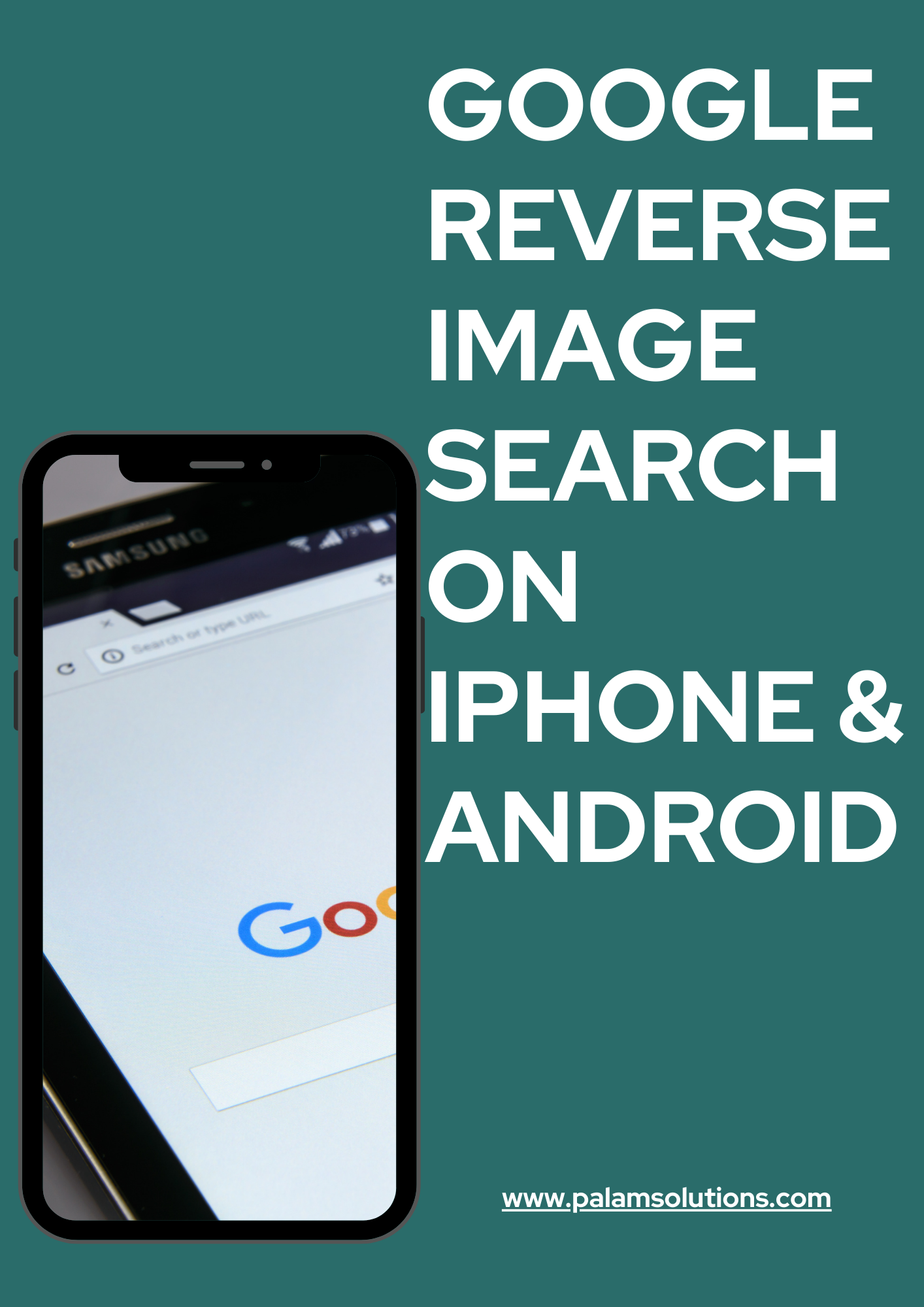
- August 19, 2023
- admin
- Business, Social Media, Technology
In the digital age, images are a universal language that transcends borders and languages. They communicate ideas, evoke emotions, and provide a glimpse into the world around us. But what if you could dig deeper into the images you come across online? Enter Google Reverse Image Search, a powerful tool that allows you to explore the origins, find similar images, and uncover more information about the visual content that intrigues you. Whether you’re an iPhone user or an Android enthusiast, this comprehensive guide will walk you through the intricacies of using Google Reverse Image Search to its fullest potential.
Google Reverse Image Search – iPhone, Android
Table of Contents:
- Understanding Google Reverse Image Search
- How to Use Google Reverse Image Search on iPhone
- How to Use Google Reverse Image Search on Android
- Benefits and Applications of Google Reverse Image Search
- Tips for Effective Image Searching
- Ensuring Privacy and Ethical Use
- Conclusion
1. Understanding Google Reverse Image Search
Google Reverse Image Search is a unique feature offered by Google that allows you to search for information using an image instead of text. This means you can input an image you have, and Google will find similar images, sources, and related content from around the web. It’s a valuable tool for various purposes, from fact-checking to identifying objects, locations, and people in images.

2. How to Use Google Reverse Image Search on iPhone
Using Google Reverse Image Search on an iPhone is a straightforward process, although it might require a slight workaround due to the mobile interface. Here’s how you can do it:
- Open your web browser and navigate to the Google homepage.
- Tap on the three vertical dots in the upper right corner of the browser to access the menu.
- Select “Request Desktop Site” to view the desktop version of Google.
- In the search bar, tap on the camera icon to initiate the reverse image search.
- Choose whether to upload an image from your device or paste an image URL.
- Tap “Search” and explore the results.

3. How to Use Google Reverse Image Search on Android
Using Google Reverse Image Search on Android devices is relatively simpler:
- Open your web browser and go to the Google homepage.
- Tap on “Images” to access Google Images.
- Tap on the camera icon in the search bar to initiate the reverse image search.
- Select an image from your gallery or paste an image URL.
- Tap “Search” to see the results.
4. Benefits and Applications of Google Reverse Image Search
The applications of Google Reverse Image Search are diverse and impactful:
- Verifying Information: Use the search to verify the authenticity of images circulating online.
- Identifying Objects and Locations: Discover what an object is or where a photo was taken.
- Research and Attribution: Find the original source of an image for proper attribution.
- Exploring Similar Content: Uncover variations of an image or similar images from different angles.
5. Tips for Effective Image Searching
To get the most out of Google Reverse Image Search, consider these tips:
- Use High-Quality Images: Clear and high-resolution images yield better results.
- Crop and Focus: If needed, crop the image to focus on the subject for more accurate results.
- Experiment with Keywords: Add relevant keywords to narrow down results.
- Verify Sources: Cross-reference information from multiple sources to ensure accuracy.
6. Ensuring Privacy and Ethical Use
While Google Reverse Image Search is a powerful tool, it’s important to respect privacy and ethical considerations:
- Respect Copyright: Avoid using copyrighted images without proper permission or attribution.
- Personal Images: Don’t use personal images of individuals without their consent.
- Privacy Settings: Be cautious with images containing sensitive information.
7. Conclusion
Google Reverse Image Search opens up a world of possibilities for exploring, verifying, and understanding the visual content that surrounds us. Whether you’re unraveling the backstory of a captivating image or fact-checking in the age of digital misinformation, this tool empowers you to navigate the vast landscape of images with confidence and curiosity. By mastering Google Reverse Image Search on both your iPhone and Android device, you gain the ability to dive deeper into the stories that images tell and uncover the truths they hold.
Categories
- Artificial Intelligence (19)
- Bigquery (7)
- Business (38)
- Chat GPT (6)
- Code (5)
- Data Science (23)
- Data Visualization (28)
- Google Ads (4)
- Google Analytics (19)
- Google Analytics 4 – GA4 (22)
- Google Bard (5)
- Google Cloud (6)
- Google Looker Studio (4)
- Google merchant center (2)
- Google tag manager (10)
- Healthcare (2)
- Hindi (6)
- Javascript (3)
- Migration (1)
- Natural Language Processing (5)
- NLP (3)
- Prestashop (2)
- Reports (10)
- Server-Side Tracking (10)
- Social Media (15)
- Technology (34)
- web design (1)
- web development (4)
- आर्टिफिशियल इंटेलिजेंस (5)
- एआई (5)
- कृत्रिम बुद्धिमत्ता (6)
- गूगल बार्ड (3)
- डेटा विज्ञान (1)
- डेटा साइंस (1)




